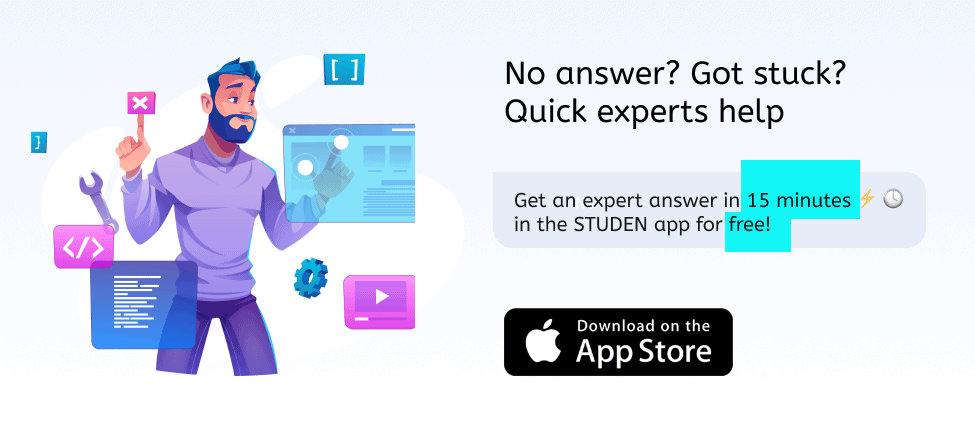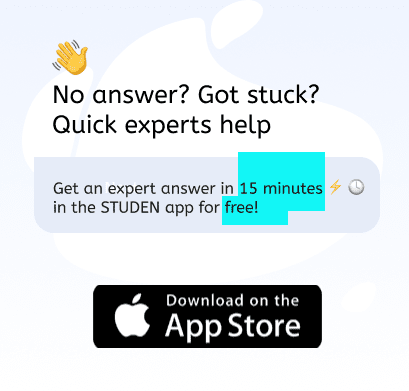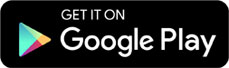Computers and Technology, 25.02.2020 20:49, jjtfeb11
How to Take a Screen Shot Before completing this assignment, you need to know how to take a screen shot with the screen capture feature in the Windows application. Following are the steps you will use when the directions instruct you to take a screen shot. Display the screen you want to capture Press the Alt key and the PrtScn (Print Screen) key on your keyboard at the same time. Note: The PrtScn key is labeled in many different ways on keyboards, so yours may be labeled slightly different than PrtScn. This takes a picture of the current window on your screen and places it on the Clipboard. Now, you can Paste the picture where you want it to be. Project Steps: You will be completing many projects throughout this course and saving many files. You need to create a folder in which you can store all of your course files. Do the following to create the folder for the course and then create a folder for this unit. Click on the File Explorer in the lower left-hand corner of your screen. Click on Documents (or My Documents if you have an older version of Windows). Click on the New Folder tool at the top of the screen. If you are using an older version of Windows, click on the File menu, choose New, and then choose Folder. For the folder name, type Microsoft Excel and Access Course and press Enter on your keyboard. Double-click on the new folder you just created. Repeat Step C. For the folder name, type Unit 1 and press Enter on your keyboard. Start the Microsoft Word application. You should be in a blank document. On the Home tab, in the Styles group, click on No Spacing (this removes the extra line and paragraph spacing) For the title of the document, type Lastname Firstname Managing the Worksheet Environment Project. In place of Lastname and Firstname, enter your actual first and last names. Press the Enter key on your keyboard three times. Optional Step: Select the title you just typed and format it in bold and a slightly larger font size. Switch back to your lesson screen. Click on the Family Budget Spreadsheet file (familybudgetspreadsheet. xlsx) listed below, Save it to your Unit 1 folder that you just created and then Open it. familybudgetspreadsheet. xlsx Switching to a different worksheet: Click on the February sheet tab. Take a screen shot. Switch to your Word file, and make sure your cursor is at the end of the document. On the Home tab, in the Clipboard group, click on the Paste tool (on the picture of the tool, not on the arrow at the bottom of the tool). Shortcut: The keyboard shortcut for Paste is Ctrl+V. Type: This is a picture of the February worksheet. Note: The text you just typed should appear right below the picture you just pasted in the Word document. Press Enter two times. Save (use File - Save As) the Word file to your Unit 1 folder using the default filename (LastnameFirstname Managing the Worksheet Environment Project. docx). Switch back to the Excel file. Using the Zoom slider and navigation keyboard shortcuts: Click on the March sheet tab. Using the Zoom slider, change the view percentage to 200%. Press Ctrl-End to navigate to the end of the worksheet. Take a screen shot. Switch to your Word file, and make sure your cursor is at the end of the document. Paste Type: This is a picture of the end of the March worksheet zoomed to 200%. Press Enter two times. Save the Word file by clicking on the Save tool or pressing Ctrl+S on your keyboard. Do not choose Save As. Save in this same manner throughout the rest of this project. Switch back to the Excel application Page Layout View: Click on the January sheet tab. Switch your view to the Page Layout view. Take a screen shot. This time just use the PrtScn button without the Alt. Switch to your Microsoft Word file, and make sure your cursor is at the end of the document. Paste. Type: This is a picture of the January worksheet in the Page Layout view. Press Enter two times. Save the Word file and switch back to the Excel application. Freeze Panes: Switch back to Normal view. Click on the March sheet tab (it should still be zoomed to 200%).

Answers: 1
Other questions on the subject: Computers and Technology

Computers and Technology, 21.06.2019 15:00, cia196785920
Look at the circuit illustrated in the figure above. assume that the values of r1 and r2 are equal. if you connect your meter’s test probes to points a and b in the circuit, which of the following voltages would you measure
Answers: 1


Computers and Technology, 23.06.2019 17:00, taytay1828
What are the 12 colors of the spectrum called?
Answers: 1

Computers and Technology, 23.06.2019 21:20, nathanfletcher
In microsoft word, when you highlight existing text you want to replace, you're in a. advanced mode. b. automatic mode. c. basic mode. d. typeover mode
Answers: 1
Do you know the correct answer?
How to Take a Screen Shot Before completing this assignment, you need to know how to take a screen s...
Questions in other subjects:

Mathematics, 08.12.2019 02:31

History, 08.12.2019 02:31

Arts, 08.12.2019 02:31

History, 08.12.2019 02:31



Health, 08.12.2019 02:31